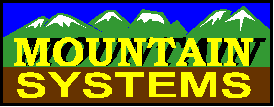
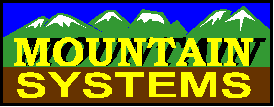
Normally the Pika Inline4GT voice card setup is automatic. If the automatic process does not work, the steps below can be used to configure the voice card.
Windows Drivers
No true windows drivers are necessary for the Inline4GT card. The device manager for windows will look as follows, which is completely normal:
The entry for Other PCI Bridge Device with the red x and yellow question mark is normal and does not cause a problem.
Check board detection status:
Find C:\MonteCarlo directory
Find Bin subdirectory
Run MC-License.EXE utility
Display should look like following picture
Check board setup status:
Find C:\MonteCarlo directory
Find Bin subdirectory
Run PKSetup2.EXE utility
Expand each icon on left side
Result should appear as below
If the 7 icons (Advanced Tone Detection, ..., Tone Generation) are now shown, use the Disable/Enable options to add/remove as needed.
Check Advanced Tone Detection settings:
Highlight Advanced Tone Detection icon
Display should appear as below
After changes are made, use the Setup Menu and the Store option to save changes. Then restart CallAudit Voice Pro.
This page viewed times.