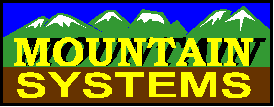
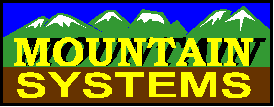
How to Configure Multi-Line Answer Options
CallAudit Voice and CallAudit Voice Pro have the ability to have different answer options for each telephone line. This can be something simple like a different greeting message for each, or completely different answer options for each.
There are two basic sets of steps in this process:
Setting hardware for 2 or more lines
First go to System Preferences and the hardware tab.
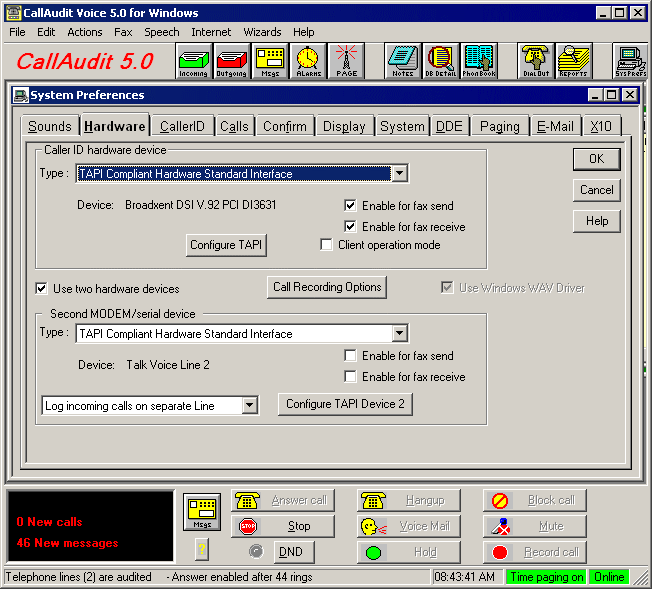
Select the "Use two hardware devices" option and configure your hardware for each line. Use the Configure TAPI button to select your hardware device. Press the OK button when done.
Set different answer options for each line
Once each line is configured for hardware, you can now set the answer options for each line. First go to the Answering tab of Voice Preferences:
Enable the check box shown as "Enable advanced greeting message options". Then press the "Configure advanced greeting options" button to set options for each line.
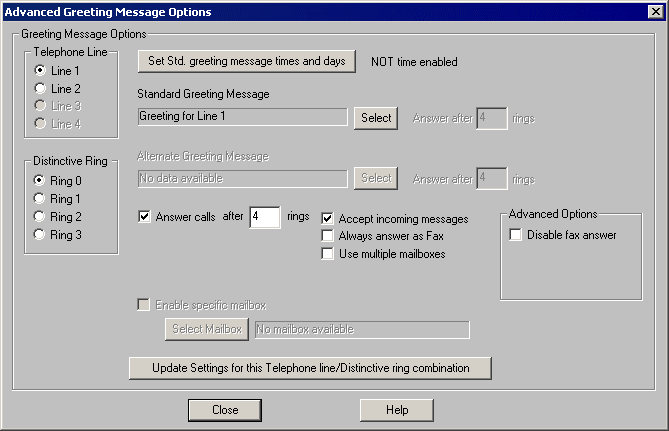
Use this display to configure your options. Select the telephone line using the options in the Telephone Line area near upper left. You can also configure a different answer option for each distinctive ring pattern that you have for each line.
There are a couple of different ways you can use this display to set options:
Note: You must press the "Update Settings for this Telephone Line/Distinctive ring combination" button to save your changes for each line.
Use the Set Std. greeting message times and days button to set days and times when the standard greeting will be used.
This allows for a different greeting message for different times during the week. You might want one greeting for days and times during business hours and a second greeting for calls when you are closed.
This also offers the option to have a different ring count for answer for these times. You might want the program to answer after 4 rings during business hours and after only 1 ring when closed.
Use the Answer calls check box to set whether this line is to be answered or not and after how many rings.
You can set whether incoming messages are to be accepts for each line.
You can also set whether multiple mailboxes are to be used. Some home based businesses have 2 lines. One is the home line and the second a business line. You might want to have a single mailbox answer option for your home line and a more expanded multiple mailbox approach for your business.
When using multiple mailbox options, you can even set a different initial mailbox for each line.
Use the Select button next to each Greeting Message area to select the greeting for the currently selected line.
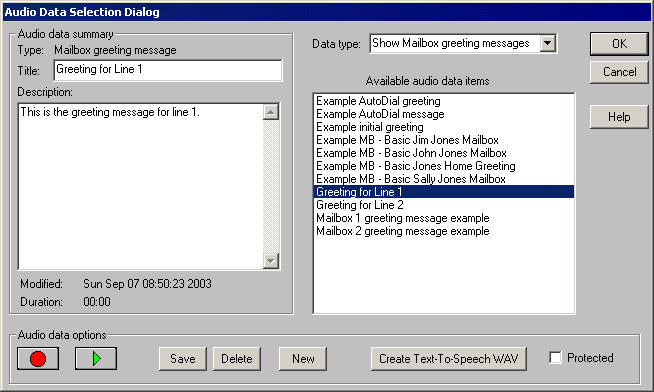
You can select a greeting from the current list or create a new greeting. To create a new greeting, do the following:
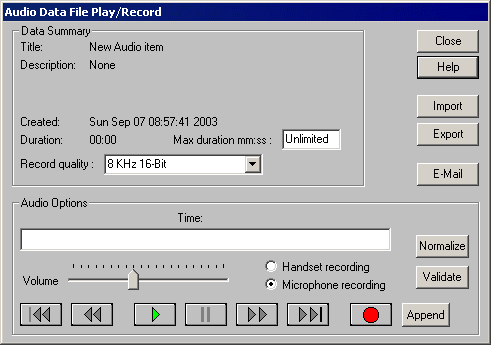
Press the Save button to save your recorded greeting. Press the OK button to return to the Advanced greeting message options display.
Press the "Update Settings for this Telephone Line/Distinctive ring combination" button to save your changes for this line.
Repeat the above process for each line configuration.