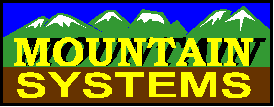
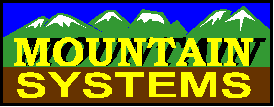
Perform the following steps to configure Microsoft Access for use with Mountain Systems Caller ID software.
- Go to System Preferences
- Go to the DDE tab
- Select the Enable DDE button under incoming calls
- Press the Configure DDE Options button
- Select Microsoft Access as the DDE program
- Press the first Browse button to locate your Microsoft Access directory
- Press the first test button to verify that Access starts
- Exit Access
- Press the second Browse button to locate your Access database
- Press the test button to verify that your database loads
- Move to the Incoming calls tab
- Press the Open Examples button
- Select the ACCESS.DDE file from the MSI Caller ID software directory
- Edit the OpenDatabase line to include the path and file name of YOUR ACCESS DATABASE file
- Edit the OpenForm line to include your form name and phone number field
- Press the OK button
- Press the OK button in System Preferences
Steps 14 and 15 is where most people make errors. The OpenDatabase command tells our software what Access data file to use and where it is located. The setting used on my computer here is:
[OpenDatabase C:\Temp\DdeTest.mdb]
This shows that my Access installation is on my E drive (most users will have it on their C-Drive), and that my data file name is TEST.MDB (your data file name will be different). You can also use the Test button on the Incoming calls tab area to test your data file selection. It will simulate a call from (276) 676-2093
The OpenForm command line tells the software what form in your Access database to use, what field on that form will be used to search for the incoming telephone number, and the format of the number information stored. The setting used on my computer here is:
[OpenForm DdeTest,,, Number = "$number"]
This says that my form name is DdeTest, that the field name on my form is called Number (don’t omit the brackets around field name), and that the number information is stored as a 10 digit number with no further formatting information. Change these values to match your form and field name. If your number data is stored with some formatting information (some users store their numbers like (xxx) xxxx-xxxx, then use another of the $number options. The following table shows some of the possible choices here. The Help file contains a more complete list.
Format Definition
$number |
The telephone number for the incoming call. The format includes only the digits with no spaces or other formatting characters included. |
$number-a |
The telephone number for the incoming call. The format includes the digits in the format XXX-XXX-XXXX, which is used by ACT! . |
$number-b |
The telephone number for the incoming call. The format includes the digits in the format (XXX) XXX-XXXX, which is used by some DDE programs . |
$number-c |
The telephone number for the incoming call. The format includes the digits in the format XXX XXX-XXXX, which is used by some DDE programs . |
$number-space |
The telephone number for the incoming call. The format includes the digits in the format XXX XXX XXXX, which is used by some programs and users. |
$number-goldmine |
The telephone number for the incoming call. The format includes the digits in the format (XXX)XXX-XXXX, which is used by GoldMine. |
$number-monlogue |
The telephone number with one space between each digit. This allows monologue to pronounce the number as separate digits. |
$number-7 |
The last seven digits of a 10 digit number |
Click here to download an example database and more detailed instructions on this process.