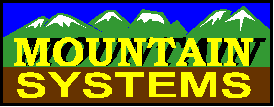
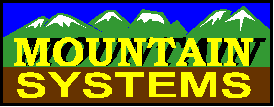
Mountain Systems Caller ID software includes a diagnostic mode that is useful for trouble shooting problem MODEM and Caller ID situations. When this mode is enabled, the program produces a LOGFILE.TXT file with additional program data.
To enable the Logfile, follow these steps:
1. Go to system Preferences
2. Select the Other Program Options selection from the Edit menu
3. Enable the Write Logfile data check box
4. Press the OK button
5. Exit the program and then restart
If the "Write Logfile" data check box does not appear, perform the following steps to enable the Caller ID log file:
- Go to the Windows directory
- Edit the program INI File, (CALAUD32.INI for CallAudit, or BusyBuster32.INI for Busy Buster)
- Go to the [Defaults] section
- Change the value of WriteLogFile=0 to WriteLogFile=1
- Save the file
NOTE: Each time you start the program, it will keep a log file with trouble shooting data included. Every time the program starts, the LogFile is cleared and begun anew. It is important that you send the file after exiting the program, and before you re-start the program. This file will be located in the Caller ID program directory. You can then E-Mail us this file at support@mtnsys.comto further trouble shoot your particular issue.